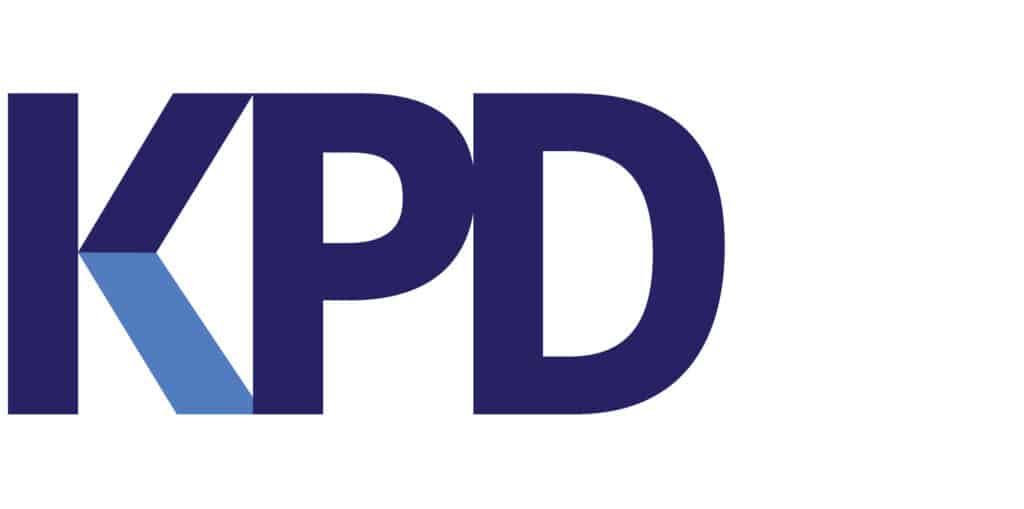Tendering
Import measurement sheet
Ready to start calculating? Import your bill of quantities directly into Tendering. There is no need to fully prepare your document first and convert it into a csv. file.
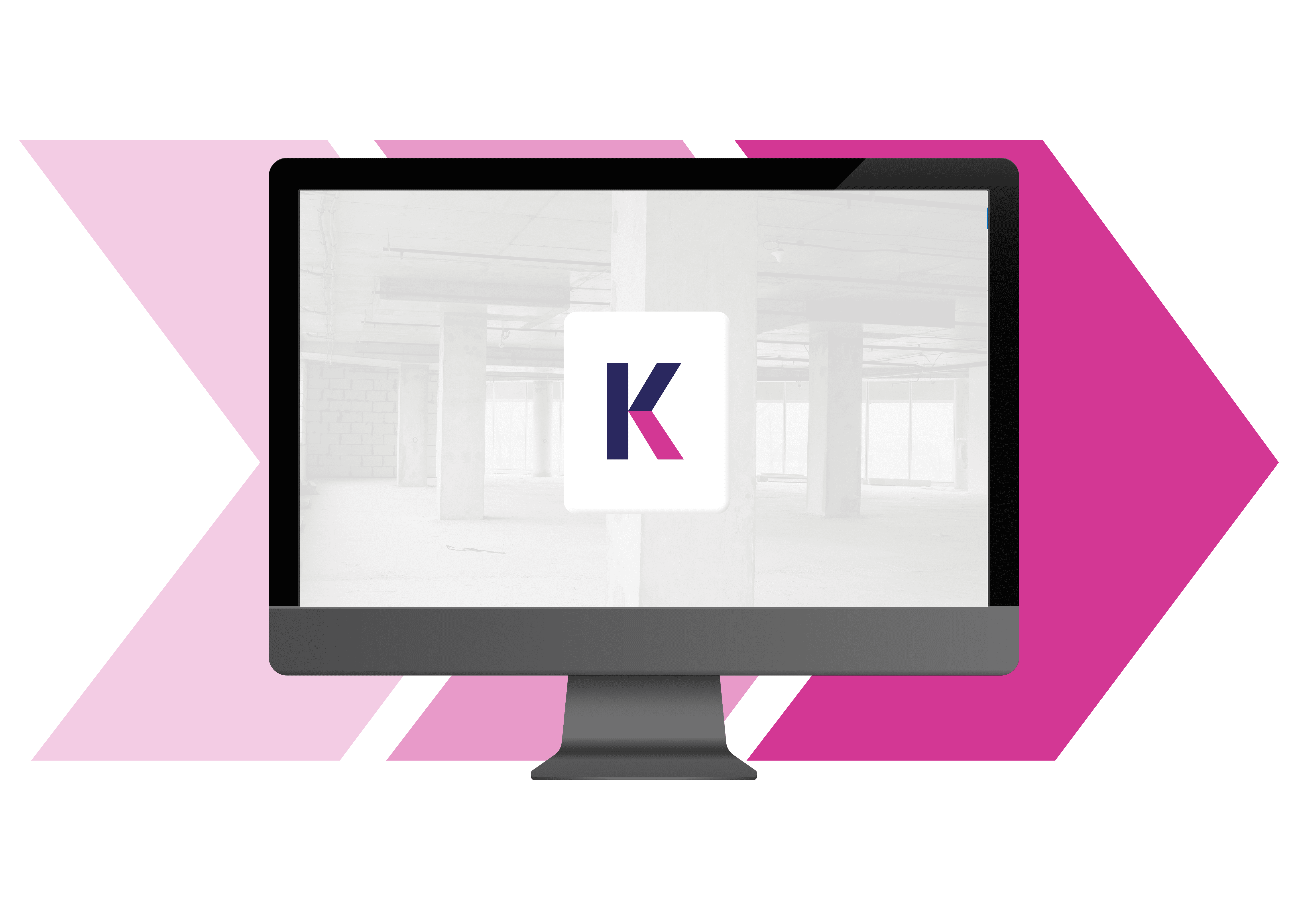
Is your measurement state ready to be imported?
Follow these steps.
Step 1: Select
Select the measurement state.
Step 2: Retrieve the Excel file.
Select the Excel file and import it.
Step 3: Complete the Excel file.
- Show all rows and columns
- Remove unnecessary rows & columns (headers, title rows, Tota lines, …)
- Remove all (completely) blank lines
Step 4: Assign columns.
Above each column, select the appropriate header corresponding to the values in that column. Leave empty or delete columns that should not be read in.
Step 4.1: Work with a template.
If you need to read measurement statements more often where the columns appear in the same order, you can save this order as a template. That way you don’t have to select all column headings each time but can do so in one action
Step 5: Fill in missing data.
Inside the import screen, it is still possible to change or add data. You can insert columns or rows and use most Excel functions and formulas.
Step 6: Validate.
The Validate button checks whether all cells meet the conditions for the field they are assigned to. Any errors appear in a pop-up and are indicated in red in the worksheet.
Adjust the incorrect data and use the Validate button again to check that no more messages appear.
Step 7: Level & type.
The (summation) level and type must always be included. If these are not provided in the Excel file, clicking the Validate button will add 2 columns on the right.
Step 8: Import
If there are no more validation errors, you can import the measurement statement via the Import button.
Preparing Excel first?
Do you want to prepare the measurement statement in Excel first and then import it? Keep the following in mind:
In order to be able to re-enter the prices in the original Excel file afterwards, it is necessary to indicate which line number the line in question was on. To do this, we add a column in the original file with a unique number per row (usually the row number of the row in question). Save this file and continue working on a copy for subsequent edits.
The reference to the original file will be read into the Excel reference field.

A complete ecosystem
Don’t waste time searching for information. All
All working tools are at your disposal, in one platform
Want to know more?
Get to know our module during a demo.
We’d love to show you!